When opening a CBT unit you may experience a MissingKeyMissing Key-Pair-Id query parameter or cookie value error which is caused by your browser blocking third-party cookies and may look as follows:
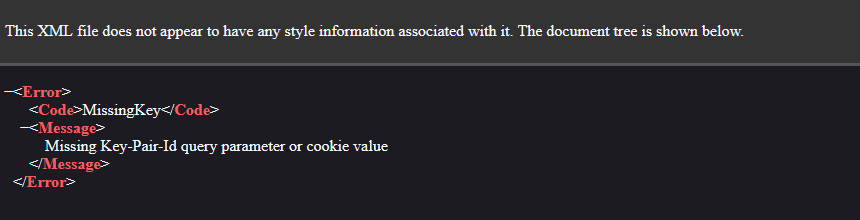
To distribute CBT (SCROM) content through the Evionica LMS, you must configure your browser to accept third-party cookies. Most browsers accept them by default. If your browser does not (i.e., Safari) or you have already disabled third-party cookies from your settings, you have to enable them immediately for CBT (SCORM) content to load properly.
Third-party cookies
Third-party cookies are placed into a user’s browser by a website hosted on a domain other than the one they’re currently visiting. Just like standard cookies, third-party cookies are used for multiple reasons (e.g., caching user settings and preferences, tracking information, etc.).
Solution
A. Mozilla Firefox
2. Go to the Privacy and Security tab.
3. In the History section, choose Use custom settings for history from the Firefox will drop-down list.
4. In the Cookies and Site Data section, check Accept cookies and site data from websites.
5. From the Accept third-party cookies and site data drop-down list, choose Always.
2. In the Privacy and security section, click Cookies and other site data.
3. Make sure you Allow all cookies.
3. Click Advanced.
4. On the Advanced Privacy Settings dialog box, check Override automatic cookie handling.
5. On the First-party Cookies section, check Accept.
6. On the Third-party Cookies section, check Accept.
7. Check Always allow session cookies.
8. Click Ok.
9. Click Ok again and restart the browser.
2. In the Advanced settings section, click View advanced settings.
3. From the Cookies drop-down list, choose Don’t block cookies.
2. Go to the Privacy tab.
3. In the Cookies and website data section, uncheck Block all cookies.
2. On the left-hand panel, choose Safari.
3. In the Privacy & Security section, uncheck Block Cookies.
| Note: In iOS and macOS, also make sure that Prevent cross-site tracking is unchecked. |
